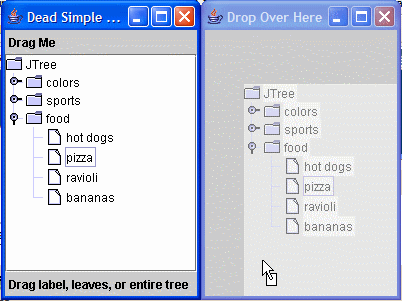The problem is that for a given item in the application (in this case an SVN-based revision control client that aggregates and presents large amounts of meta-information about the repository), there may exist information that just doesn't fit in the display. You want to provide the user with a route to the desired information with as few inputs as possible.
Tooltips is one alternative, but aren't always appropriate. While you can set (globally) the delay before appearance and the time before dismissal, dismissing them is implicit. In my application, I need the meta information to be displayed or hidden explicitly, so that rules out tooltips (at least without substantial modification of the tooltip manager).
A dedicated "inspector" window is another alternative, but kind of heavyweight. We definitely don't want a component that can be activated, since that introduces focus issues. I also didn't want to make it appear to the user that there was a generic "container" that kept resizing and moving, as if it were a tool palette that couldn't decide on its purpose. At a minimum the window has to be undecorated and pretty much behave like a tooltip.
What I really wanted was something in between the two. A simple Popup with a unique appearance which could be shown or hidden at will. Apple introduced something like this as Balloon Help years ago, although I think the main problem was that they didn't get the trigger quite right. One reason a lot of expert users don't like tooltips (or balloon help) is that they show up when you don't expect it and you have to wave the mouse to make them go away (usually causing another one to be triggered).
Google maps does a nice job with their balloon tips. The trigger is obvious, and the tip itself provides a close button (and now I notice a maximize button as well).
So I started out with Popups via PopupFactory and wound up with another demonstration of non-rectangular clipping, brought to you by the JNA project. The API is pretty simple:
Component myComponent;
Component myBubble;
Point where; // location relative to myComponent
final Popup popup = BalloonManager.getBalloon(myComponent, myBubble, where.x, where.y);
popup.show();
// Hide the popup on mouse clicks
myBubble.addMouseListener(new MouseAdapter() {
public void mouseClicked(MouseEvent e) {
popup.hide();
}
});
The balloon is a simple rounded rectangle with a triangle stuck to the bottom, with the corresponding
Area used as the window mask.I originally tried using PopupFactory directly, but it doesn't provide enough control over the intermediate components (the ancestors of the content that you don't really see; there's a pesky medium-weight popup that uses java.awt.Panel, which can't be easily masked). This implementation uses a window for any popup, regardless of whether its fully contained within the parent component.
Drop shadows would be nice (maybe someone wants to contribute some compositing code?).